In contrast to Firefox, Chrome does not provide an obvious interface to redirect the network traffic through a local proxy server. Of course, it is possible to change the systems proxy. However, then all traffic will be sent through that proxy, and not only the browser traffic. Therefore, Chrome provides several (over 1000) command line switches to change its behavior.
Set network proxy server in Chrome
An easy way to set a network proxy server in Chrome is by starting it with the following command line switches:
--proxy-server=127.0.0.1:8080Uses a specified proxy server, overrides system settings.--disable-sync? Disables syncing browser data to a Google Account.--ignore-certificate-errorsIgnores certificate-related errors (e.g. self signed certificate from proxy).
This can be achieved for example by creating/copying a link with the following (adjusted) line as target:
"C:\path\to\chrome.exe" --proxy-server=127.0.0.1:8080 --ignore-certificate-errors --disable-sync
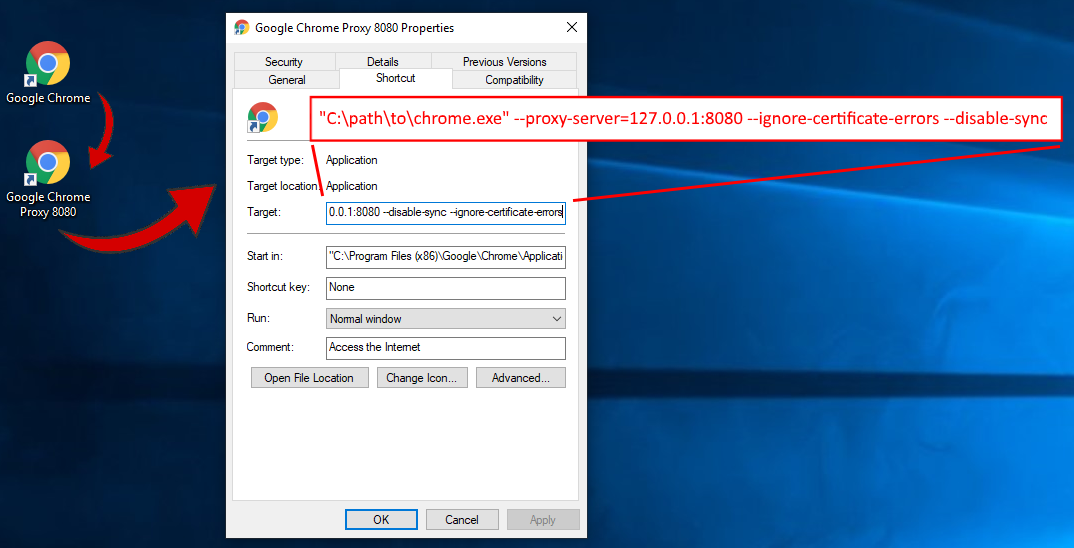
Starting Chrome with this link will then redirect all HTTP / HTTPS traffic through the set proxy server.
Further interesting switches
--disable-popup-blocking--disable-client-side-phishing-detection
Have a look at this page with command line switches for Chrome.